Quick Start for React Native
Installing Reactotron.app
Let’s download the desktop app to start. You can download for Linux, Windows, and Mac.
Unzip & run.
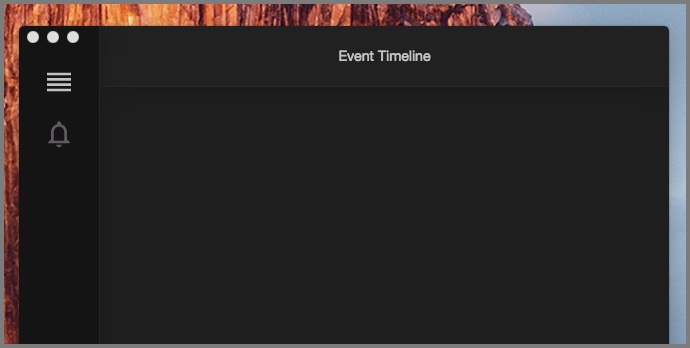
Configure Reactotron with your project
Step 1 - Add Reactotron as DEV dependency
Add Reactotron on your React Native project as a dev dependency.
npm i --save-dev reactotron-react-native
yarn add reactotron-react-native -D
Step 2 - Initialization
Create a file in your root folder ReactotronConfig.js and paste this:
import Reactotron from "reactotron-react-native";
Reactotron.configure() // controls connection & communication settings
.useReactNative() // add all built-in react native plugins
.connect(); // let's connect!
Or using a more advanced way to customize which plugins to include:
import Reactotron from "reactotron-react-native";
import AsyncStorage from "@react-native-async-storage/async-storage";
Reactotron.setAsyncStorageHandler(AsyncStorage)
.configure({
name: "React Native Demo",
})
.useReactNative({
asyncStorage: false, // there are more options to the async storage.
networking: {
// optionally, you can turn it off with false.
ignoreUrls: /symbolicate/,
},
editor: false, // there are more options to editor
errors: { veto: (stackFrame) => false }, // or turn it off with false
overlay: false, // just turning off overlay
})
.connect();
Alternatively, you can create your own plugin and provide it via:
import Reactotron from "reactotron-react-native";
const middleware = (tron) => {
/* plugin definition */
};
Reactotron.setAsyncStorageHandler(AsyncStorage)
.configure({
name: "React Native Demo",
})
.useReactNative() // add all built-in react native plugins
.use(middleware) // plus some custom made plugin.
.connect();
Step 3 - Add Reactotron to your app
Finally, we import this on in one of:
App.js(Create React Native App / Expo) orindex.js
on line 1:
if (__DEV__) {
require("./ReactotronConfig");
}
At this point, Reactotron is hooked up. HOUSTON, WE HAVE A CONNECTION!
Refresh your app (or start it up react-native start) and have a look at Reactotron now. Do you see the CONNECTION line? Click that to expand.
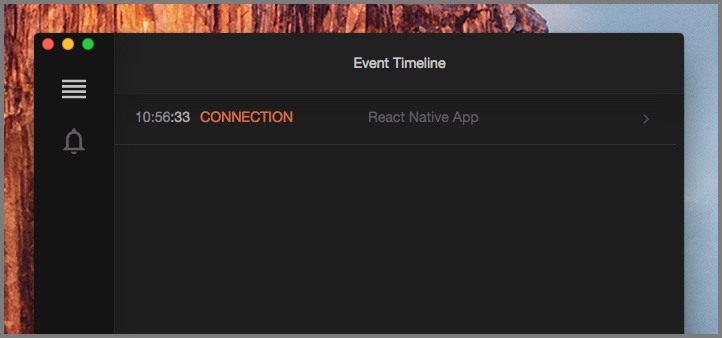
Go back to your app and refresh it 5 or 6 times. Now look.
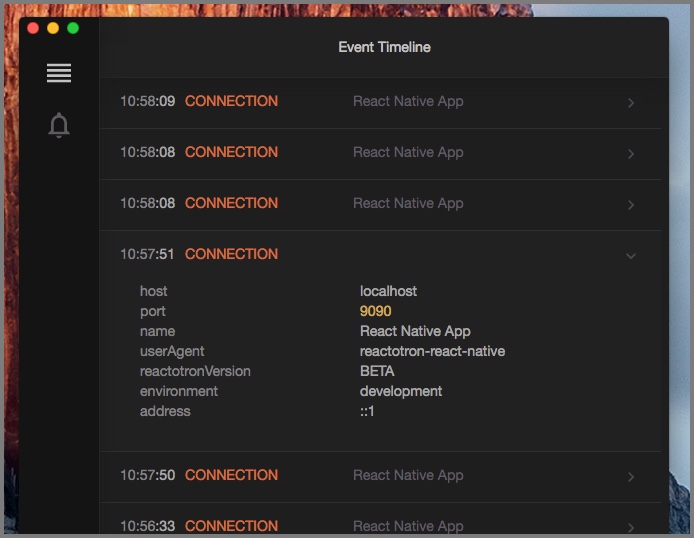
Troubleshooting
Android: If you are using an Android device or an emulator run the following command to make sure it can connect to Reactotron:
adb reverse tcp:9090 tcp:9090